Setup
Download the following two files from the Releases page in Github:
- lethal_company.yaml
- lethal_company.apworld (only needed if you are not using MWGG)
You also need to install the latest version of the MultiworldGG Multiworld Randomizer client.
Install the APLC mod from the Thunderstore (you may also install the mod via the R2ModManager, Gale, or other Thunderstore alternatives).
Then, follow the below steps to setup the randomizer:
YAML configuration
The first thing you need to do is configure the lethal_company.yaml file. For that, open and edit the YAML to fit whatever settings you want to play with:
- name: Enter your desired slot name here, could be almost anything. {player} or {PLAYER} are replaced with the slot number, while {number} or {NUMBER} will increment once for each duplicate YAML name
- death_link: Can be 'true' or 'false', when true turns on death link. When a party wipe occurs, a death link is sent, and when a death link is received, a random player dies.
- game_mode: Can be collectathon, trophy, or credit hunt. In trophy mode, you need to collect one trophy apparatus from each moon. In collectathon mode, you need to collect a certain amount of AP chest scraps. In credit hunt, you need to receive a certain amount of company credit items.
- collectathon_scrap_goal: Can be any number from 3 to 30, default is 10. This is the number of AP chests you have to collect to beat collectathon mode. This does nothing in other modes.
- credit_replacement: Can be any number from 5 to 80, represents the percent of filler items that are replaced with company credits for the credit hunt game mode. This does nothing in other modes.
- required_credits: Can be any number from 10 to 100, represents the percent of company credit items that are required to beat the game. This does nothing in other modes.
- checks_per_moon: Can be any number between 1 and 10, default is 3. This is the amount of checks per moon that can be gotten from completing that moon
- num_quotas: Can be any number from 10 to 50, default is 20. This is the number of quota checks you can get.
- money_per_quota_check: Can be any number between 100 and 10000, default is 500. This is the amount of total quota you must complete to get the check. Be aware that each quota only contributes the required scrap towards this goal, not the sold scrap. If you sell 500 scrap but the quota is only 130, you will only contribute 130 towards the check.
- scrapsanity: Can be 'true' or 'false', when true 50 new checks are added to the game for collecting at least one of each type of scrap.
- randomize_company_building: Can be 'true' or 'false', when true you start without the ability to go to the company building
- randomize_scanner: Can be 'true' or 'false', when true you start without the ability to scan and must unlock it.
- randomize_terminal: Can be 'true' or 'false', when true you start without the ability to open the terminal(which means you cannot route to any moon other than your starting moon)
- starting_moon: Can be any of the following: experimentation, assurance, vow, offense, march, rend, dine, titan, or randomize. This sets the moon you start the run on.
- starting_stamina_bars: Can be any number from 0 to 4, default is 4. This is the number of stamina bars you start with. The rest have to be unlocked.
- starting_inventory_slots: Can be any number from 1 to 4, default is 4. This is the number of inventory slots you start the game with, the rest have to be unlocked.
- moon_grade: Can be any of the following: s, a, b, c, d, or f. Any moons completed on this grade or above will complete a moon check.
- split_moon_grades: Can be 'true' or 'false', when 'true' the moon_grade option is ignored and the low, medium, and high_moon_grade options are used instead. When 'false', the inverse happens.
- low_moon_grade: Same options as moon_grade, only affects Experimentation, Assurance, and Vow.
- medium_moon_grade: Same options as moon_grade, only affects Offense and March.
- high_moon_grade: Same options as moon_grade, only affects Rend, Dine, and Titan.
- min_scrap_chance: Can be any number between 0 and 20, default is 3. Scrap will be in logic if their spawn chance on an in-logic moon is greater than or equal to this percentage. A value of less than 3% can significantly slow down your game. This does nothing when scrapsanity is disabled.
- min_monster_chance: Can be any number between 0 and 20, default is 5. monsters will be in logic if their spawn chance on an in-logic moon is greater than or equal to this percentage. A value of less than 3% can significantly slow down your game.
- min_money: Can be any number between 0 and 5000, default is 100. This is the minimum amount of money that the money checks will reward you with.
- max_money: Can be any number between 0 and 5000, default is 1000. This is the maximum amount of money that the money checks will reward you with. This can't be less than min_money
- modify_scrap_spawns: Can be 'true' or 'false'. When true, scrap spawn rates are modified in the following ways: all scrap have the same spawn chance, each moon has five scrap that are exclusive to it, and there are 7 scrap that are common between all the moons. This makes it a lot easier to find every in-logic scrap, which removes those times you are going to the same moon again and again, trying to find a rare item which blocks progression. There are also five special scrap (apparatus, hive, shotgun, kitchen knife, and sapsucker egg) which stay on their normal moons.
- exclude_killing: Can be 'true' or 'false'. When true, the Double-barrel and Kitchen knife locations are guaranteed to not have progression or useful items behind them
- exclude_hive: Can be 'true' or 'false'. When true, the Bee Hive location is guaranteed to not have a progression or useful item behind it
- exclude_egg: Can be 'true' or 'false'. When true, the Sapsucker Egg location is guaranteed to not have a progression or useful item behind it
- The following are filler items, and they fill the empty spots in the item pool according to their weight values, where higher weighted items will appear more than lower weighted items. All have a minimum of 0 and a maximum of 100
- time_add: Default is 20. Adds one day to quota
- scrap_clone: Default is 20. Clones one scrap on the ship
- birthday: Default is 20. Sends one random store item from the dropship
- weight_reducers: Default is 5. Reduces stamina use and increases speed
- bracken_trap: Default is 8 Spawns a bracken in the next facility that can spawn a bracken
- haunt_trap: Default is 4 Spawns a ghost girl in the next facility that can spawn a ghost girl
- time_trap: Default is 30. Removes one day from quota. If quota already has one day left, it'll wait until the next quota to remove a day
- money: Default is 80. Adds a random amount of money (between min_money and max_money) to your total
Multiworld generation
Once your YAML is configured, navigate to your MultiworldGG installation folder (will vary depending on where you installed Archipielago, but an example path would be C:\Program Files\MultiworldGG). In the 'Players' folder, paste your YAML file as well as the YAMLs of any other players participating in the multiworld (Note: Only one YAML per lobby of Lethal Company. An example of such would be 2 players playing in the same LC lobby while another player plays a different MultiworldGG game (or LC lobby). You would need only 1 YAML for Lethal Company and 1 YAML for the other game/s). In the custom_worlds folder, paste lethal_company.apworld (if you are not using MWGG). Then, open the MultiworldGG launcher and click Generate. This will generate a .zip in the 'output' folder found in your MultiworldGG installation, in the same path where the Players folder is. Once the generation finishes, navigate to the MultiworldGG website, click on get started, then click Host Game, then "Upload File", and select the zip folder in the 'output' subfolder of your MultiworldGG folder. The game will generate along with the Spoiler log. Click on 'Create New Room', and you're done! The MultiworldGG server is now running!
Setting up the mod
Run the game through your chosen mod installer (as you would usually start a modded LC game), and boot up a save. Once you are ready, you can type /connect multiworld.gg:port in the chat, then follow the instructions as they appear. Everyone in the lobby should connect when the host performs a /connect, but if anyone joins late, they can type /connect with no arguments in the chat to connect themselves to the multiworld.
Locations and items
In multiworld games setups, locations are the places you need to go to unlock new things. The locations in Lethal Company are as follows:
- Log Entries(Excluding first log).
- Bestiary Entries.
- Completing moons on a set grade or higher as specified in the yaml.
- Completing a set amount of quota.
- Gathering each type of scrap for the first time if scrapsanity is enabled.
The items are:
- Moons
- Shop items
- Ship upgrades
- Inventory slots
- Scanner
- Stamina bars
- Strength training(stamina decreases slower and you move faster)
- Filler
- Scrap cloning
- Money
- Quota time increases
- Random items in a dropship
- Traps
- Bracken spawns
- Ghost girl spawns
- Quota time decreases
Adding custom scrap, monsters, and moons to the randomizer
EXPERIMENTAL FEATURE - WILL CHANGE OVER TIME, MAY BE BUGGY AND BROKEN As of 0.6.0, APLC now supports adding custom scrap, monsters, moons, and store items to the randomizer. To set up a world with custom content, follow these steps:
- Install all custom content that you want to include, as well as the UnityExplorer mod. Boot up the game and create a new save file.
- Open the UnityExplorer overlay with F7 if you do not already see it, then open the C# Console from the button at the top of the screen.
- From the dropdown in the Console window, click REPL, then replace all content in the file with the following line: APLC.Plugin.Instance.GetGameLogicString(); Click Compile.
- Open the Log window from the button at the top of the screen, then click Open Log File. Highlight the entire the logic string, from the first { to the last }, then copy it.
- Go to your lethal company apworld. Rename the file to lethal_company.zip, then copy the lethal_company sub-folder into the custom_worlds folder.
- Inside the lethal_company folder, replace the contents of imported.py with 'data = ', then paste your logic string.
- Right click the lethal_company folder and select 'Send to' > 'Compressed (zipped) folder'. When prompted to name the file, change the '.zip' extension to '.apworld'.
Now, you can generate a multiworld using this apworld with the custom content.
If you have trouble using UnityExplorer, refer to the following image:
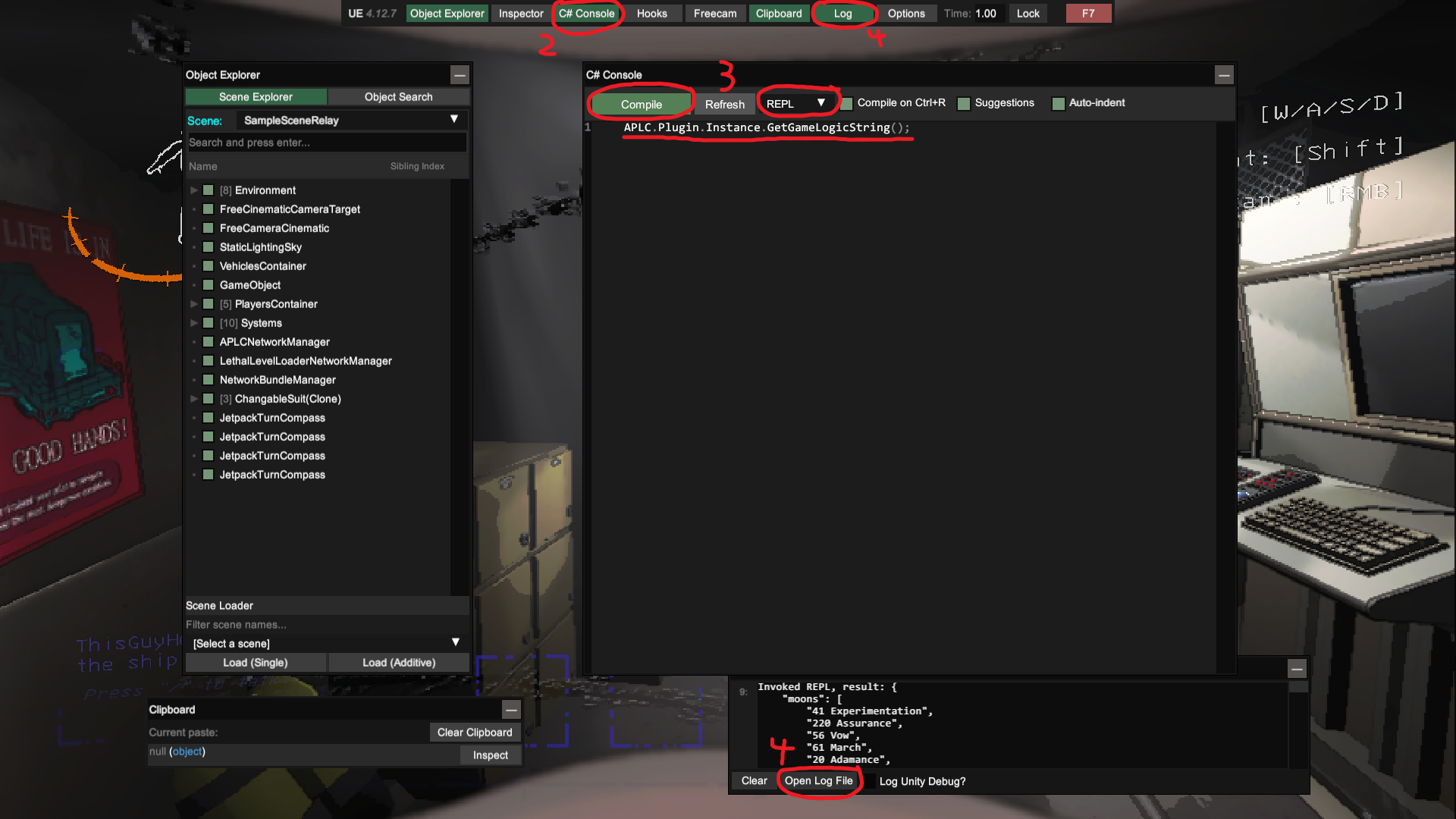
Using custom content in multiworlds with other lethal company games
Once you have your custom content apworld, to make it compatible with other people you need to do a few more steps.
- First, you must decided on a name for your game. This name can't be the same as anyone else who is making a custom content lethal company game, as its what keeps the apworlds from colliding.
- In the custom_content.py file, navigate to the "name": "" line, and replace the "" with " - [world name]" where you replace [world name] with whatever you chose for your game's name.
- Then, you must rename the lethal_company folder to lethal_company-[world name], zip it back up, and change the filetype back to .apworld, before changing the apworld's name to lethal_company[world_name].apworld
Once this is complete, you can boot up the game. Before you connect to the game, you first must enter the following command
in the ship terminal: world [world name]. This will sync your save file up to the new apworld name, which will allow you to
successfully connect to MultiworldGG. If you ever delete the save file or make a new one, make sure to always run this command
BEFORE running /connect.
Custom Content Disclaimers:
Multiworlds might be unbeatable with custom content. If this happens, let me know so I can improve the logic string generation method.
Custom content might be bugged, as testing with every possible modded moon/scrap/monster combo is not feasible for me. If you run into any bugs, however, don't hesitate to either create a github issue or message me in the MultiworldGG discord so I can work on fixing that bug.